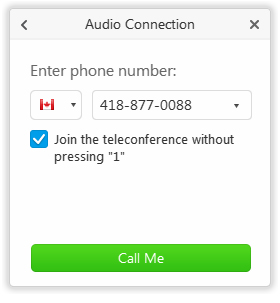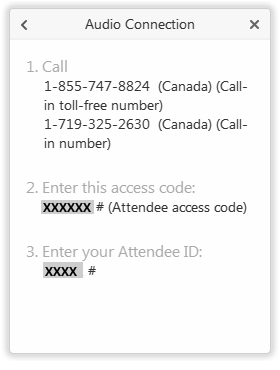Onglet FAQ formation EN
Step 1: Go to the WebEx site
Click the link that was sent to you by email.
You will be redirected to the Meeting Information page
Step 2: Identification
If Has not started appear, it means that your trainer is not available yet. To continue, come back five minutes before your training session starts.
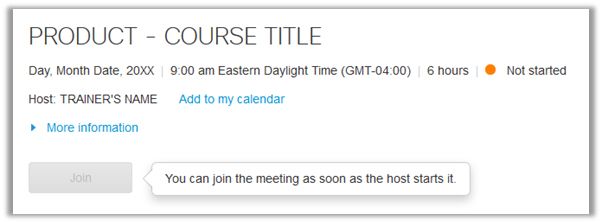
If Started appear, it means that your trainer is ready. Enter your name in the appropriate field and click Join. The email address is optional.
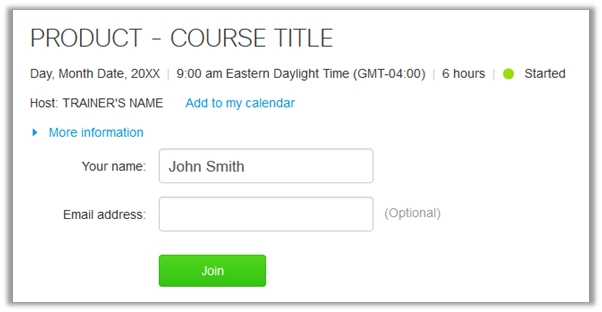
Step 3: WebEx installation
If WebEx is not installed on your computer, you will be asked to install it.
Follow the instructions on screen.
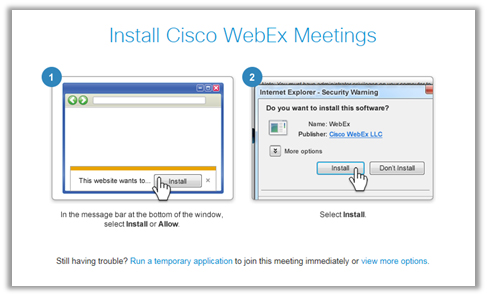
Note: This is the installation message for Internet Explorer.
The message may be different if you use another browser, such as Google Chrome or Mozilla Firefox.
Once installation is completed, the following window should appear.
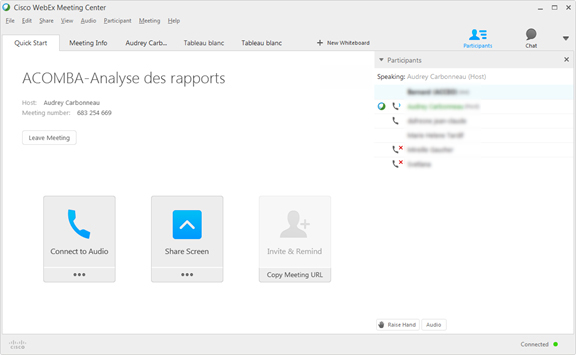
Step 4: Telephone connection
Once the Web connection is established, the audio connection window appears.
You have two options:
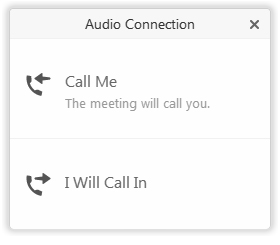
- You can ask the system to call you.
Enter your phone number and click Call me.
- You can call the system.
Click I Will Call In and dial the number that appears on screen.
Congratulations!
You are now ready to attend your training session!
P.S. If the audio connection window closes, you can reopen it by clicking the Audio menu and selecting Teleconference.
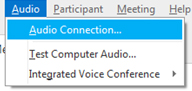
- A computer with a high-speed Internet connection
- A land-line telephone (we suggest a hands-free device; a cellular phone is not recommended)
No. Your instructor's software will be displayed on your computer screen during training.
Yes. A qualified instructor carries out the training session live; training is not pre-recorded.
Yes! The system has a feature which lets you "raise your hand" in class to ask questions.
You can participate in on-line training from the location of your choice. When you register, just submit the e-mail address you can access from your computer to make sure that you receive your invitation. It is strongly recommended that you choose somewhere quiet where you will not be interrupted.
If you cannot log on for your training session, our customer service desk can help you. Call us at 1 800 862-5922, and a representative will be happy to help with your access.
Yes. A break of approximately 15 minutes is given during each training session.
Yes. Course participants receive a PDF course manual with their invitation e-mail.
Can I contact the instructor in private after the training session?
There are two options:
- If you have a service plan, you can contact a technical support representative, who will be happy to answer your specific questions.
- You can get even more out of your experience by registering for customized training. Customized training gives you one-on-one access to an instructor - you are alone with your instructor and training focuses on your specific needs. To register, contact a Training Centre representative at 1 800 862-5922.
All our on-line courses are eligible for the refundable training tax credit and fall under the Act to Promote Workforce Skills Development and Recognition.
Any course registration changes requested less than 24 working hours before the course is held are subject to a $25 fee.
You can benefit from a preferential rate when you purchase six or more half days of training.
Refer to the Rates tab for all details.

The Acomba blog is brimming with articles on business, IT and business management.
Subscribe so you don’t miss a thing!

I am already subscribed