How do I
transfer my
Acomba reports
to Microsoft
Word or Excel?
Do you want to use the data from your financial reports and inventory reports in a Microsoft Excel® spreadsheet or a Microsoft Word® document? This article will teach you how to export any Acomba report to any word processing or electronic spreadsheet software.
Transfer to Microsoft Word
To transfer your data to word processing software like Microsoft Word, generate a report on screen and use the mouse to select the information to copy.
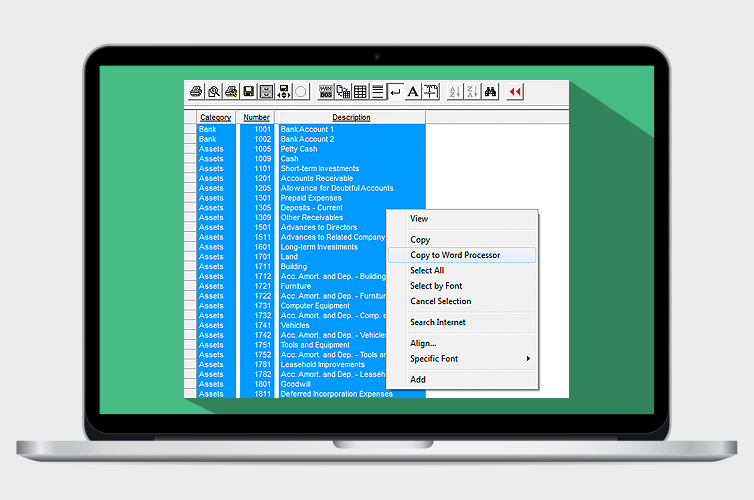
Next, using the right click of the mouse, select Copy to Word Processor. Open your data processing software and paste your data using the CTRL + V keys..
Transfer to Microsoft Excel
To copy your data to an electronic spreadsheet like Microsoft Excel, generate a report on screen, click the Paper/Spreadsheet Mode ( ) or select the Operation menu, then Mode.
) or select the Operation menu, then Mode.
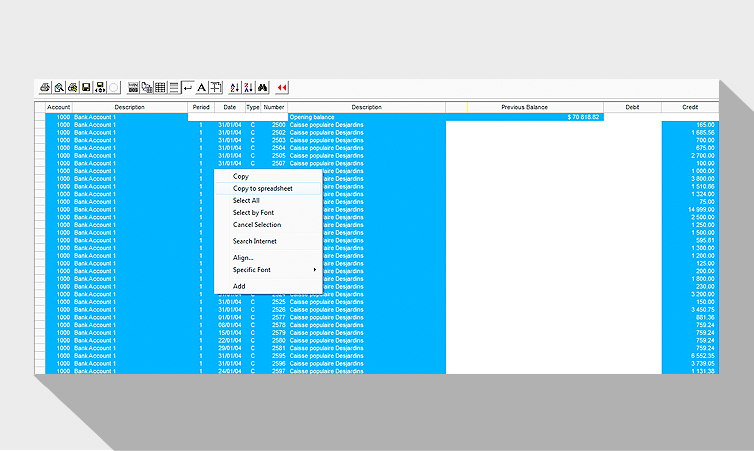
Once you’ve selected the data to transfer, click the right mouse button and select Copy Copy to spreadsheet. Open your electronic spreadsheet and paste your data using the CTRL + V keys.
You can now use your Acomba data in Microsoft Word or Microsoft Excel.

Do you want to go further?
Did you know that you can use the Excel Report Generator to create personalized financial statements that are systematically updated using data drawn from Acomba?

The Acomba blog is brimming with articles on business, IT and business management.
Subscribe so you don’t miss a thing!

I am already subscribed