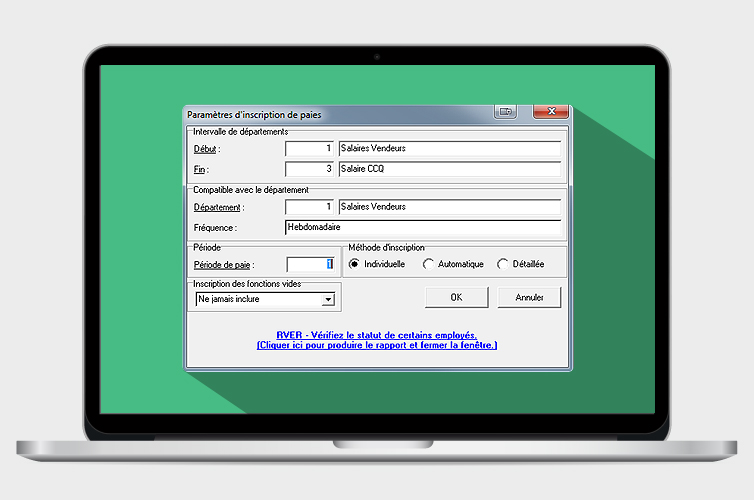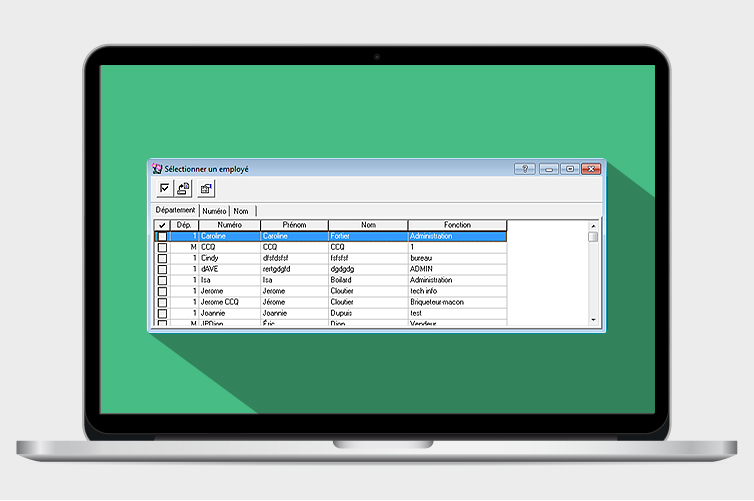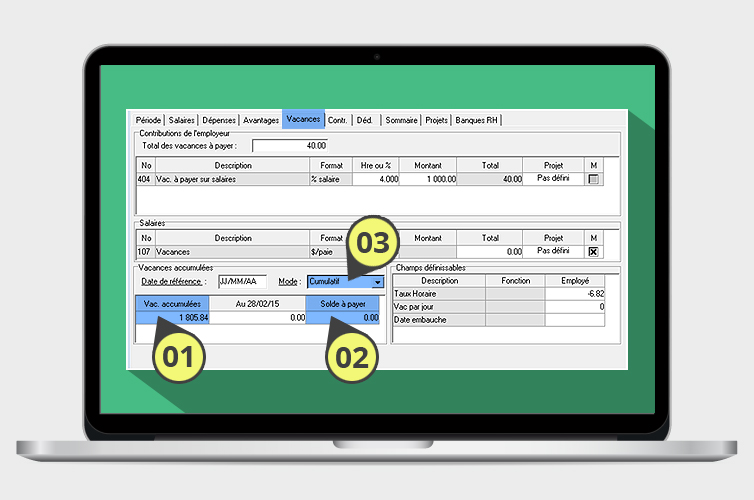How do you
enter your
vacation pay?
The snow has barely melted and your employees are already planning their summer vacations? Learn how to enter their vacation pay today!
In the Input menu of the Acomba interface, click Payroll and Payroll Entry. When the Payroll Entry Parameters window is displayed, click OK.
You must then select an employee in the Select Employee window and choose his/her function if any.
Normally, to enter your payrolls you click the Earnings tab. This time, click the Vacation tab.
01 Vacation Accrued
This is the amount of vacation pay accrued by your employee during the current year, i.e. his/her 4%. The amount of vacation paid so far is deducted from this amount.
02 Balance Due
This is the amount of vacation due to the employee. In this example, the employee has already taken all of his/her vacation, since the amount is at 0.
03 Line 107
This is where you must enter the vacation time paid to the employee for the current pay period.
Enter the appropriate amount in line 107
You must manually enter the number of hours in the first box (Hr. or %) and the amount paid in the second box (Total).
For hours, simply enter the number of regular hours that your employee works during the pay period.
For the amount to assign to vacation pay, take the amount of accrued vacation, divide it by the total number of weeks of vacation that your employee is entitled to, and multiply it by the number of weeks of vacation that this employee will take during the current payroll period.
Example to complete line 107
Example to complete line 107
If two of the three vacation weeks take place during the current pay period, you must enter “80” in the Hr. or % box (number of vacation hours paid) and “1200” in the Total box ($1800 divided by the three weeks of vacation that the employee takes in total, multiplied by the two weeks of the current period).
In the next pay period, you must enter “40” in the Hr. or % box (number of vacation hours paid) and “600” in the Total box ($1800 divided by three weeks, multiplied by one week of the current period).
Hybrid pay period: vacation + salary
If an employee decides not to take any vacation and work the entire year, or if the pay period covers one week of vacation and one week of work, simply enter the employee’s vacation hours in the Vacation tab and the work hours in the Earnings tab. The software will take them both into account.
Enhance your knowledge of vacation management
If you use Acomba Payroll and you would like to learn more about statutory holidays, termination of employment, managing special payrolls (CSST), adjusting vacation balances or creating definable fields, take the Managing Vacations Using Acomba Payroll training session, during which we will be able to guide you more personally.

The Acomba blog is brimming with articles on business, IT and business management.
Subscribe so you don’t miss a thing!

I am already subscribed