How do you save
your data before
carrying out your
fiscal year-end?
The fiscal year-end procedure is an annual accounting operation that is not necessarily carried out at the same time as the end of the calendar year. It depends on your company. In all cases, it is imperative that you make a backup copy of your accounting data before activating the new fiscal year.
Before completing the fiscal year-end procedure, a message is displayed asking you if you want to make a backup copy of your data for the previous year.
We strongly recommend that you answer Yes when you are prompted to make a backup of your accounting data.
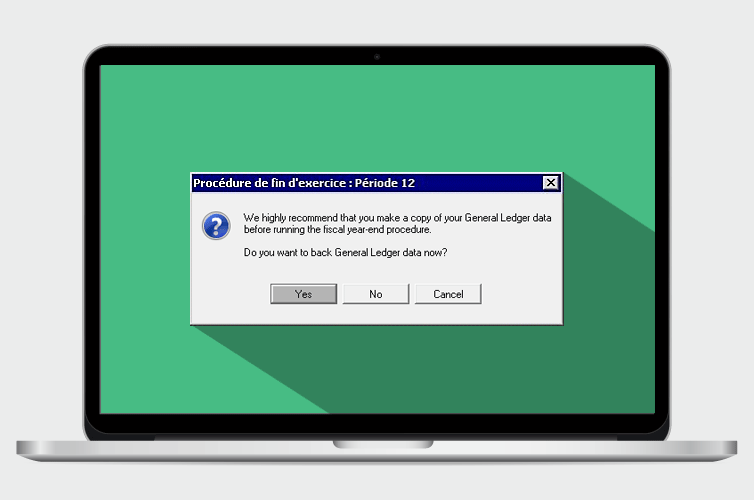
This operation will only back up the data from your General Ledger module. To back up data for all of your modules (Accounts Payable, Accounts Receivable, Inventory, etc.), use the following procedure.
Make a complete backup copy of your data
Once you have opened the company to back up, open the File menu, select Backup, and select the required destination and backup options.
Since the size of the backup file varies a great deal and not all electronic addresses can send heavy files, we recommend that you select the “Disk” destination.
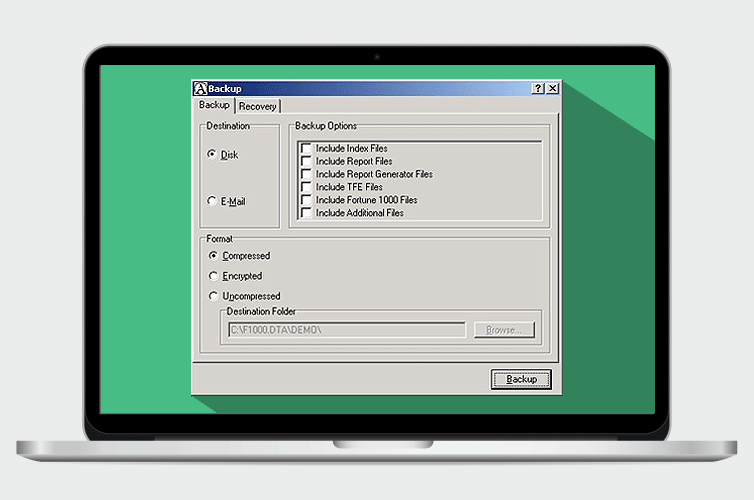
In the Options group, select the items you want to include in your backup file. Here is a brief description of each one.
- Include Index Files: Index files are file allocation tables. You do not have to save them since Acomba automatically compiles the index files when the backup copy is restored.
- Include Report Files: These files are found in the Reports sub-folder of the company folder. By default, this sub-folder contains the archived report files, such as daily reports, payroll journals, etc.
- Include Report Generator Files: These files have an RGS extension. They are reports created by the Acomba Report Generator (RGS). To add them to the accounting data backup copy, these files must be saved in the company folder.
- Include Report Generator Files: These files have an RGS extension. They are reports created by the Acomba Report Generator (RGS). To add them to the accounting data backup copy, these files must be saved in the company folder.
- Include Attachment Files: These files are attached to calls, email messages, mass mailing, etc. contained in the company’s Attach folder.
- Include Company Documentation Library Files: These files are found in the LibCorpo folder.
- Include Stocktaking Files: These files are found in the PriseInv folder.
- Include Archive Files: These files are found in the Archives folder. They contain reports produced in PDF format.
- Include Additional Files: These are files other than Acomba files, such as Word, Excel or other files. These files must be specified in the Acombak.txt file.
For the backup copy, we recommend the Compressed format, which reduces the size of the file. If you want, you can enter a code that you will have to re-enter if you want to recover the backup copy.
Follow the instructions on screen to save your file where you like. You now have your Acomba backup copy.
Recover your backup copy
You missed a detail from previous years?
If your backup copy was made on a CD or a USB key, start by copying your backup file on your computer’s hard drive (in My Documents for example). Right click the file, select Properties and clear the Read Only box.
To consult your backed up data, you must create a new company.
Start by closing the current Acomba company. The Open/New Company window will be displayed automatically. Close it by clicking the Cancel button. Click the File menu and select Backup. The Select the Company to Restore window is displayed.
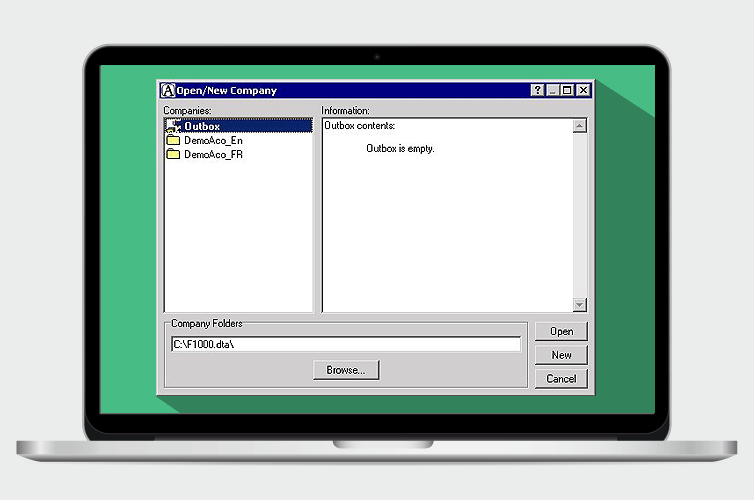
Click New and, in the New Company window, enter the name of your new company.
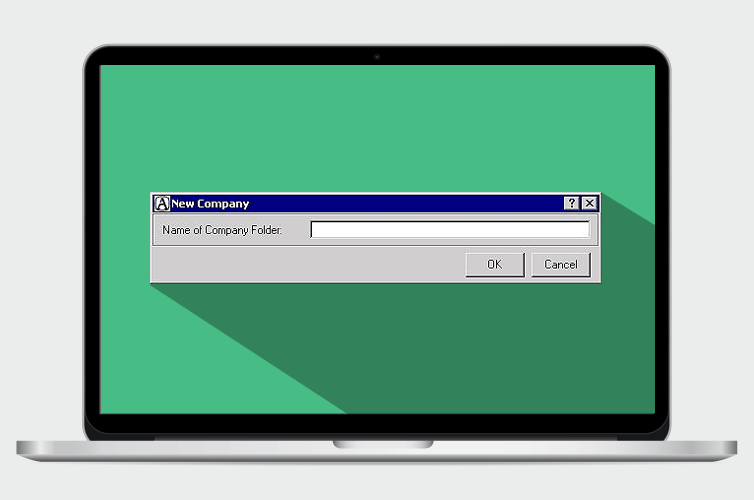
Select the required recovery options and click the Recover button. The Opening Backup Copy window will open. Simply open the appropriate file, select the backup file (.BAZ) and open it.
You can now access your data.
Take additional precautions with cloud computing
The Acomba team strongly recommends that you store your backup files on more than just the computer that contains your accounting software. Ideally, you should keep a backup copy outside the office in case of accident (fire, flood, electrical overload, etc.).
Some of our customers use the Secure Online Backup, service, which makes a daily backup of their data in ultra-secure servers. This service also enables them to recover previous versions of their files for several months, which can be practical if they overwrite one by mistake. You don’t have to be an Acomba customer to benefit from this service.
Other customers have opted for Acomba Online, the cloud computing version of Acomba.
Regardless of the option you choose, make sure to keep your accounting history safe!

The Acomba blog is brimming with articles on business, IT and business management.
Subscribe so you don’t miss a thing!

I am already subscribed