Restore a backup
Restore a backup
The Restore a Backup option is used to retrieve a backup copy for one or more companies.
To restore a company, proceed as follows:
- Open Acomba X. The Acomba X Authentication is displayed.
- Enter the User Name and Password.
- Select Restore a backup in the drop-down list and click OK. The Restore a Backup window is displayed.
- Click
to select the Backup File.
- If the copy is password protected, enter the password.
- Select the appropriate restore mode. The fields displayed in the window vary based on the selected restore mode.
- Restore the selected company: Retrieve a single company.
- In the drop-down list, select the Company to restore.
- Restore in a new company: Retrieve a company’s data in a new company.
- In the drop-down list, select the Company to restore.
- In the Name of new company field, enter a company name.
- Restore the selected company: Retrieve a single company.
- Click Proceed. A message prompts you to check the parameters before proceeding.
- Click OK to confirm. Once process is completed, a message indicates that the company has been successfully restored.
- Click OK. The Acomba X Authentication window is displayed in order to start Acomba X with the restored company.
Help topics
in the software
You can access Acomba X help topics using the 
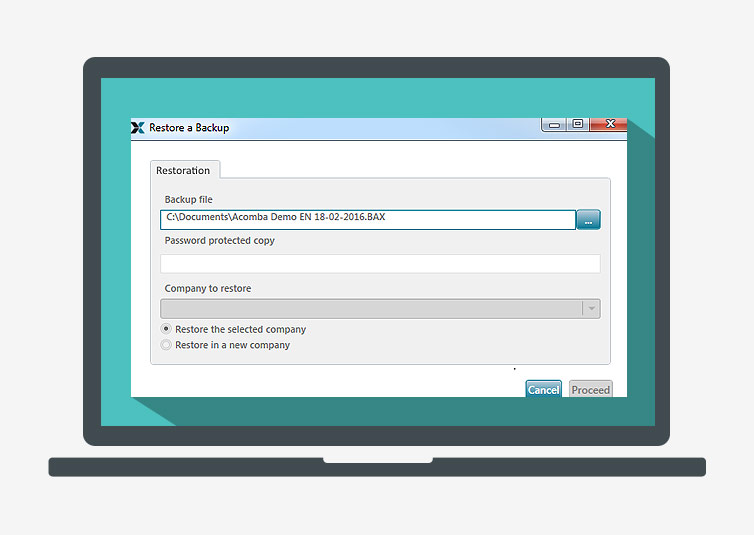
 to select the Backup File.
to select the Backup File.