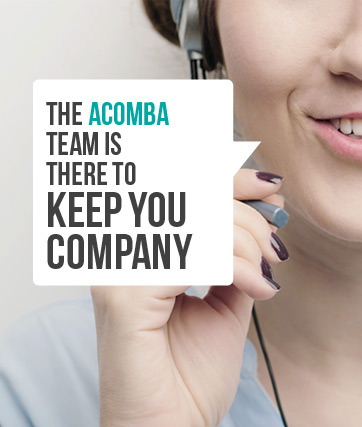Acomba X Startup Assistance Centre
Acomba X Startup Assistance Centre
Installation and configuration
A few clicks and you’re on your way.
Once the installation is completed, launch the Acomba X modules and configure the basic parameters of your company.
Installation
- Double-click the AcombaXSetup.exe file to start the installation.
- Follow the instructions on screen until the License information for this installation window is displayed.
- In the Unique Identification Key field, enter the key that you received by email.
- When the Acomba X Authentication window is displayed, enter supervisor as the username and password. Then follow the initial configuration procedure (below).
Refer to the guides as needed:
Initial configuration
EXPRESS
You can use the Express configuration method if your business corresponds to one of the following profiles
... :
:
- Retail sales
- Food business
- Wholesaler and distributor
- Management consultant
- Computer consultant
- Administrative services
- Equipment sales, rental and repair
- Machine shop and garage
- Non-profit organization
- Restaurant
Your chart of accounts will be configured from one of our templates. You can then modify it to suit your needs.
Help topics
in the software
You can access Acomba X help topics using the  symbol in the upper right corner of the software’s windows.
symbol in the upper right corner of the software’s windows.
 Acomba X Solo Installation Guide
Acomba X Solo Installation Guide