Create a supplier
The Supplier window is used to enter information about suppliers in order to:
- Facilitate invoicing and management of accounts payable.
- Produce complete and meaningful reports.
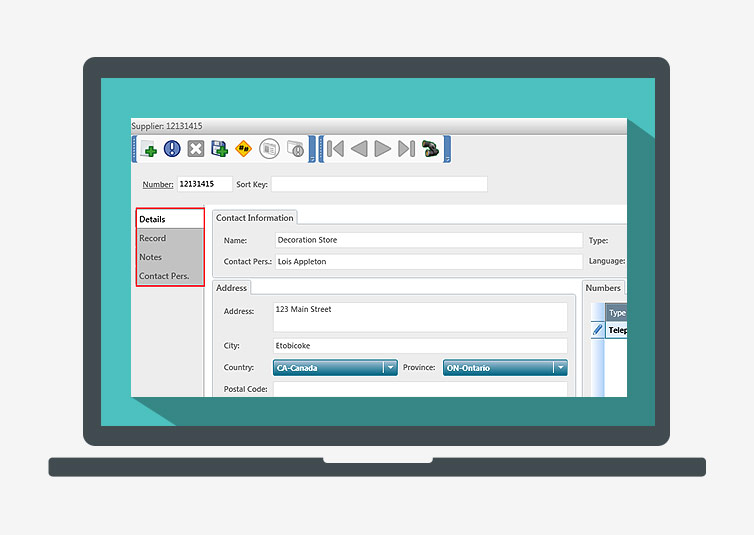
To create a supplier file, proceed as follows:
- In the Suppliers tab, Suppliers group, click the Suppliers arrow button and select Create a Supplier.
- Enter the appropriate information in the tabs:
- Details: Supplier name, postal address, phone numbers and email address.
- Record: Purchase account associated with the supplier (this account is proposed by default when entering a transaction), terms of payment, information related to payments and purchases.
- Notes: Relevant information about the supplier.
- Contact Pers.: Supplier’s contact persons (e.g. shipping manager, accounting clerk).
- Click
to save the supplier file.
Aide mémoire

Change the supplier number.
The Change the number window is displayed.

Activate the supplier.
The supplier is returned to the supplier list.

Deactivate the supplier.
In the list of suppliers, the supplier is moved to the Inactive tab.

Search for a supplier
in the list by name, telephone number, etc.

Delete the supplier.
A message is displayed prompting you to confirm the deletion.
 to save the supplier file.
to save the supplier file.