Enter an invoice (Accounts Receivable)
The Invoice window is used to enter any amount that the customer must pay to the company to purchase a product or service or for various fees (e.g. interest charges).
Note: Invoices entered using this window cannot be printed.
To enter an invoice, proceed as follows:
- In the Accounts Receivable tab, Transactions group, click Invoice to display the corresponding window.
- Double-click the Customer field to select the appropriate customer. The Invoice to, Receivable (if there is more than one receivable), Terms of Payment, Sales Representative and Territory fields (if these options are activated in the Accounts Receivable module configuration) display by default the information associated with the customer.
- In the table, Account column, the account receivable defined for the receivable is displayed on the first line and the income account defined in the customer file is displayed on the second line. Modify if required.
- In the Credit column, enter the total amount of the invoice. The amount is entered automatically in the Debit column and in the Amount field in the upper part of the window.
- To display the taxes on the transaction, click
and select a tax group in the list. The amount of extracted taxes is displayed in the table.
- Click
to save the invoice. The invoice is added to the list of accounts receivable transactions.
Help topics
in the software
You can access Acomba X help topics using the 
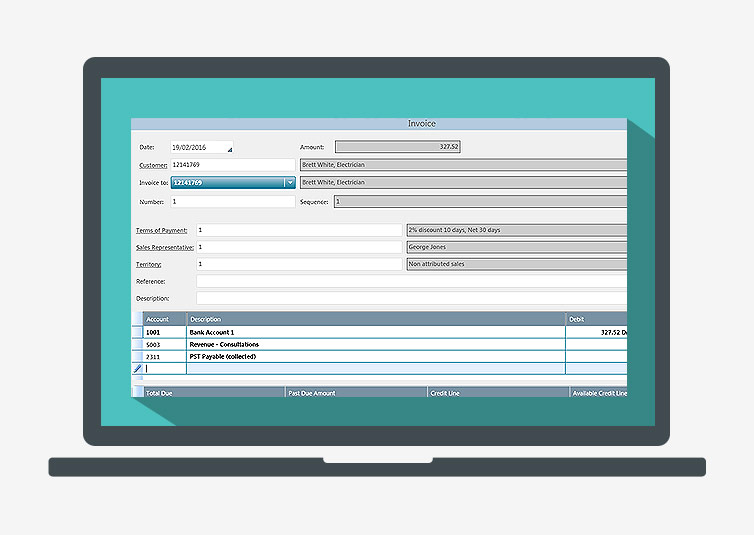
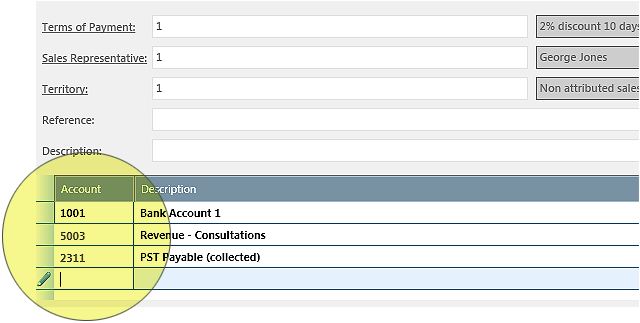
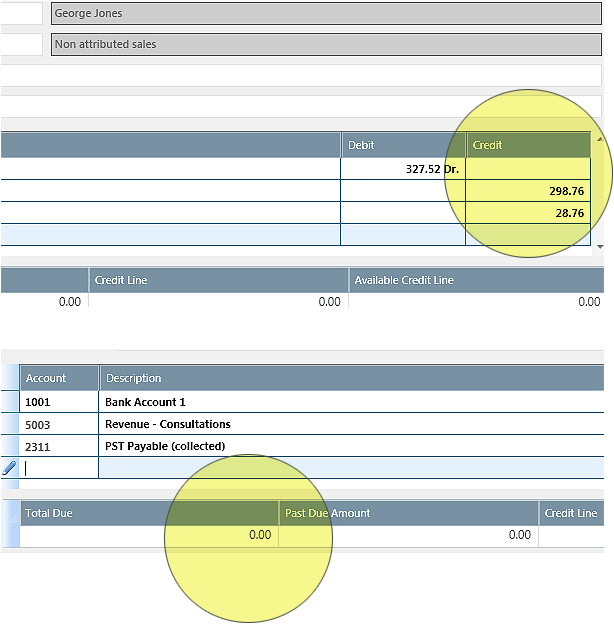
 and select a tax group in the list. The amount of extracted taxes is displayed in the table.
and select a tax group in the list. The amount of extracted taxes is displayed in the table. to save the invoice. The invoice is added to the list of accounts receivable transactions.
to save the invoice. The invoice is added to the list of accounts receivable transactions.