Enter transactions (cheque, deposit, accounting entry)
Three types of transaction can be entered with the General Ledger module:
- Cheque: Any disbursement from a bank account. The cheque can be printed immediately or deferred.
- Deposit: Any amount deposited in a bank account.
- Accounting Entry: Any operation that consists in updating the financial reports for the current fiscal year.
Note: When the General Ledger module is launched, an opening entry can be made.
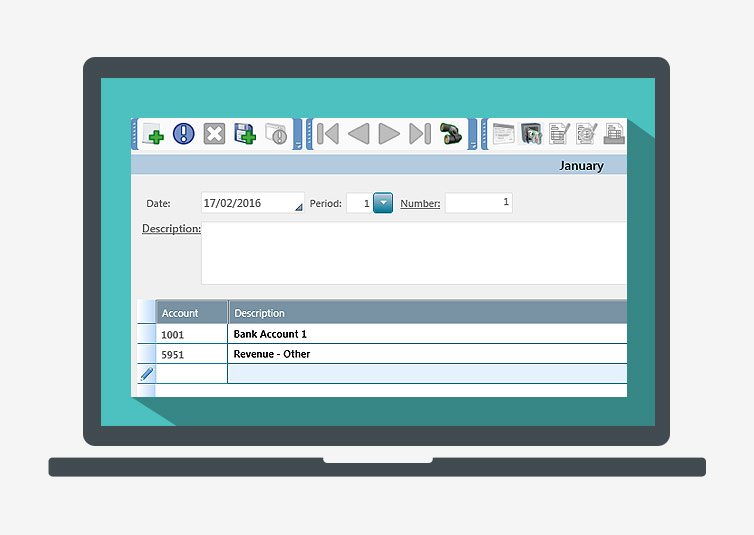
To enter a cheque, deposit or accounting entry, proceed as follows:
- In the General Ledger tab, Transactions group, click Cheque, Deposit or Accounting Entry to display the corresponding window.
If this is the first entry of a cheque or deposit, the Selecting a Bank window is displayed in order to select the appropriate bank account. The account is displayed on the first line of the table. - On the first line of the table, the Account column displays the default account number used for the first entry of a cheque or deposit. Modify if required. For an accounting entry, enter the appropriate account.
- On the second line, enter the Account to debit or credit based on the type of transaction.
- Enter the transaction amount in the appropriate column:
- For a cheque, enter the amount in the Debit column. The amount is automatically entered in the Credit column and in the Cheque Amount field.
- For a deposit, enter the amount in the Credit column. The amount is automatically entered in the Debit column and in the Deposit Amount field.
- For an accounting entry, enter the amount in the Debit and Credit columns. The Balance field must display 0.
- To display the taxes on the transaction, click
and select a tax group in the list. The amount of extracted taxes is displayed in the table.
- To print the cheque, click
.
- Click
to save the transaction. The deposit, cheque or accounting entry is added to the list of transactions.
Help topics
in the software
You can access Acomba X help topics using the  symbol in the upper right corner of the software’s windows.
symbol in the upper right corner of the software’s windows.
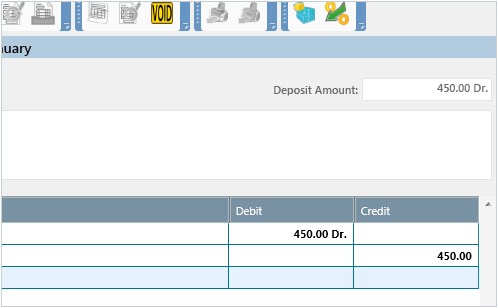
 and select a tax group in the list. The amount of extracted taxes is displayed in the table.
and select a tax group in the list. The amount of extracted taxes is displayed in the table. .
. to save the transaction. The deposit, cheque or accounting entry is added to the list of transactions.
to save the transaction. The deposit, cheque or accounting entry is added to the list of transactions.