Invoice products and services
The Invoicing: Invoice window is used to enter sales made to customers. Products and services included in an invoice are defined in the list of products, whereas customers are created in the Accounts Receivable module.
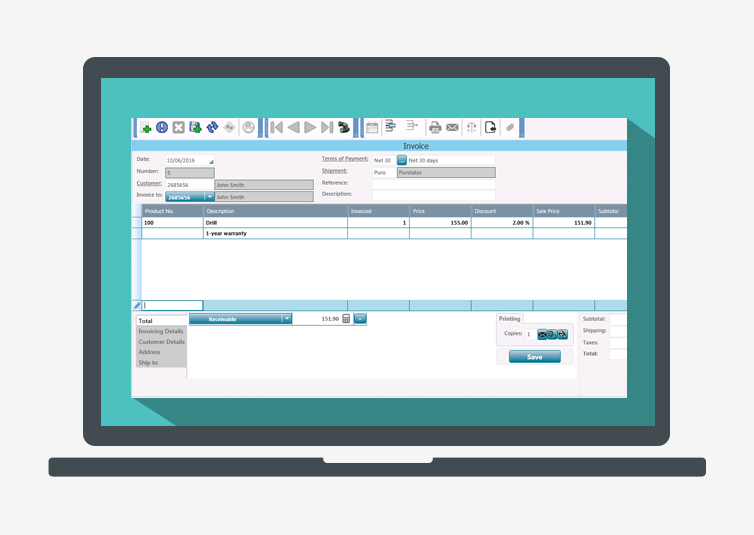
To enter an invoice, proceed as follows:
- In the Invoicing tab, Invoicing group, click Invoicing to display the corresponding window.
- In the Date field, the day’s date is displayed by default. If necessary, enter another date or double-click the lower right corner of the field to display the calendar.
The Number field displays a unique invoice number. This number cannot be modified. - Double-click the Customer field to select the appropriate customer.
- The Invoice to, Terms of Payment and Shipment fields display by default the information associated with the customer. Modify if required.
- In the table, Product No. column, enter the product number or double-click to select one from the list. If the Display when Invoicing option is activated in the product file (Notes tab), the corresponding notes are displayed.
Note : Products not defined in the product list can also be invoiced. - The Description, Price and Sale Price columns display by default the information associated with the product. Modify if required.
- In the Invoiced column, enter the quantity to invoice.
- The Discount column displays by default the discount associated with the customer. Modify if required.
- Click the
button to view the taxes and to modify the rate if necessary.
- To apply shipping fees, enter the fees in the Shipping field in the lower right part of the window.
- To send the invoice to the customer by email, click
.
- Click
to save the invoice. The invoice is printed based on the number of copies defined.
Help topics
in the software
You can access Acomba X help topics using the  symbol in the upper right corner of the software’s windows.
symbol in the upper right corner of the software’s windows.
 button to view the taxes and to modify the rate if necessary.
button to view the taxes and to modify the rate if necessary. .
. to save the invoice. The invoice is printed based on the number of copies defined.
to save the invoice. The invoice is printed based on the number of copies defined.