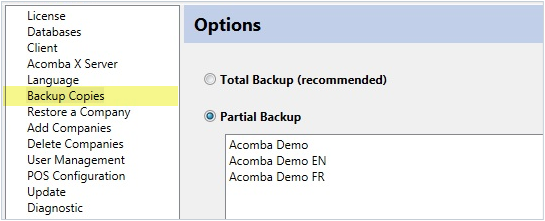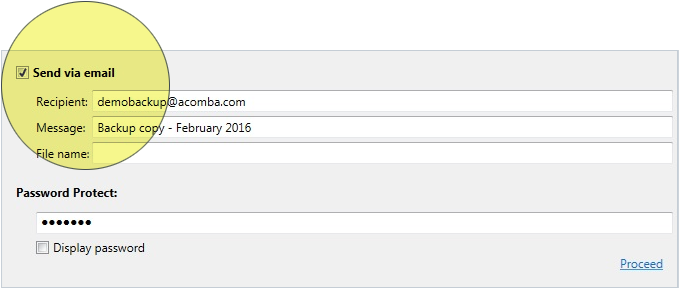Make a backup copy
A backup copy can be made regularly in order to remain operational in the event of a breakdown, data corruption or human error. Without a backup copy, it is impossible to recover previous data.
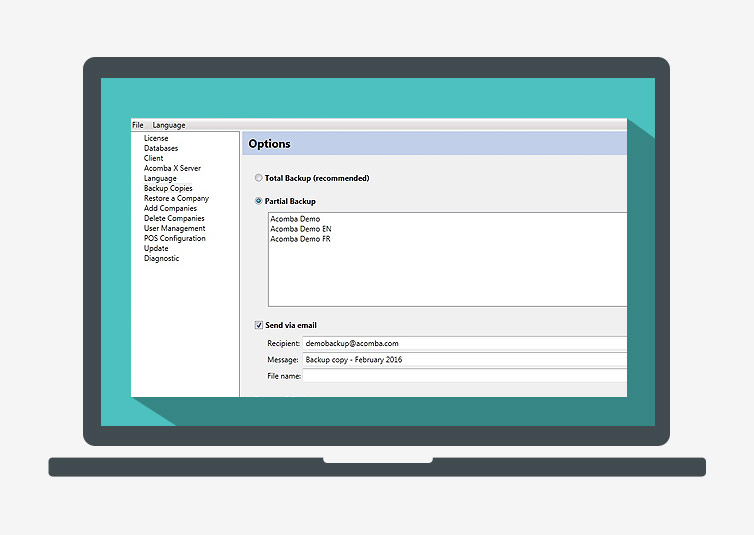
To make a backup copy, proceed as follows:
- Click the Windows Start menu and select All Programs, ACCEO Solutions, Acomba X folder, Configurator. The Acomba X Administration Console is displayed.
- In the left panel, click the Backup Copies option. The Options windo w is displayed.
- Select one of the following options:
- Total Backup (recommended): Makes a backup copy of all companies.
- Partial Backup: Makes a backup copy of the company selected in the box.
- Select Send via email if the backup copy is to be sent by email, and enter the appropriate information in the fields.
- In the Password Protect field, enter a password if required. The Display password box is used to check if the password is entered properly.
- Click the Proceed link.
Note: If the copy is not sent via email, you must specify the folder where it is to be saved before continuing.
A message indicates that the backup is completed. - Click OK. The backup file is sent by email to the recipient or saved in the previously specified folder.
Help topics
in the software
You can access Acomba X help topics using the  symbol in the upper right corner of the software’s windows.
symbol in the upper right corner of the software’s windows.