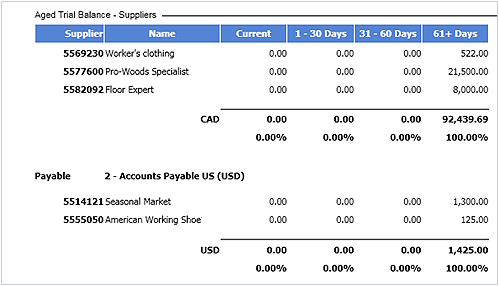Produce the aged trial balance (Accounts Payable)
The Aged Trial Balance window is used to configure a report on unpaid transactions, display the report on screen and print it.
To produce the aged trial balance, proceed as follows:
- In the Accounts Payable tab, Reports group, click the Reports arrow button and select Aged Trial Balance to display the corresponding window.
- Define the report parameters:
- View:
- Cycles of days: Defines the number of cycles and the range of each payment cycle in days to display in the report (e.g. 1-30 days, 31-60 days and 61 days and over) up to a maximum of 5 cycles. When the company does not respect the terms of payment, the amounts in arrears are displayed in the appropriate column based on the number of days overdue.
- Total: Displays a column with the total amounts due to suppliers.
- Deferred: Displays the deferred amounts in the Def. Amount column based on the date specified in the field. These amounts are then subtracted from the report’s Current column. A deferred amount is an amount that is not due based on the report date. This provides you with the actual age of accounts. The date entered must be later than the one entered in the Report Date group. If the Deferred option is selected, the Active box is no longer available.
- On Hold: Displays a column with the payment amounts on hold.
- Null Accounts: Includes accounts whose balance is at 0.
- Report Date: Report production date. Select the Active box to exclude transactions subsequent to the date entered. This box is not available if the Deferred option is selected.
- View:
- Click
to display the report on screen or
to print it.
Note: Double-click an amount in the report to display the detail.
Help topics
in the software
You can access Acomba X help topics using the 
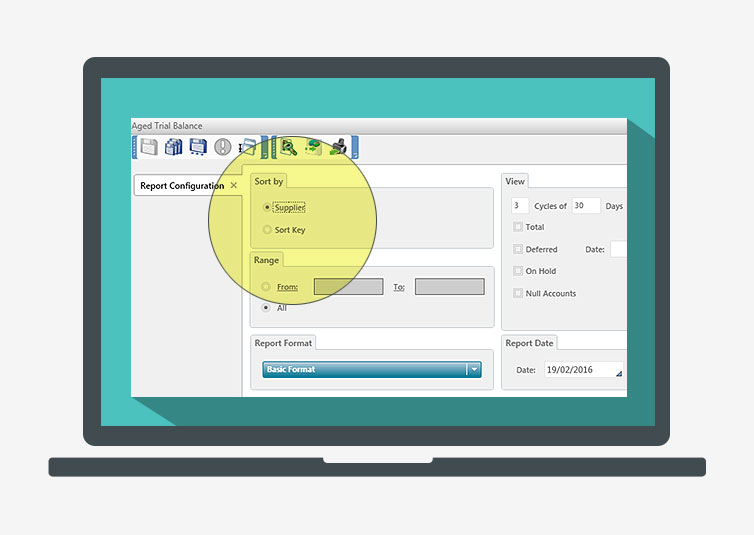
 to display the report on screen or
to display the report on screen or  to print it.
to print it.