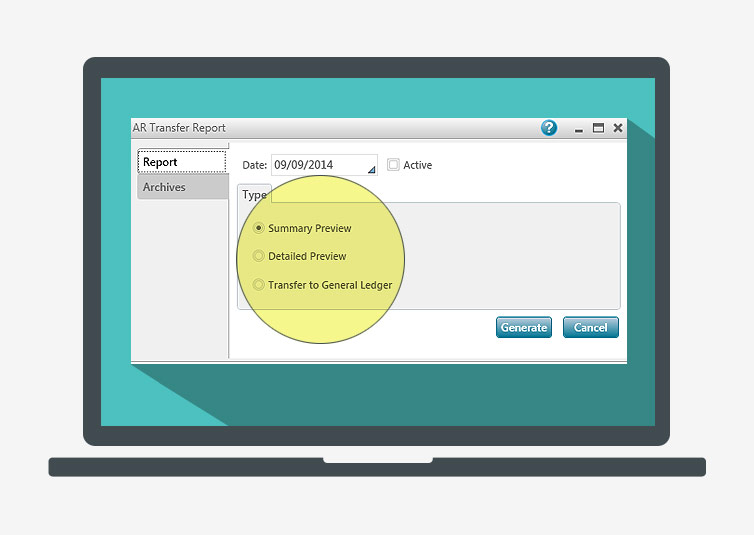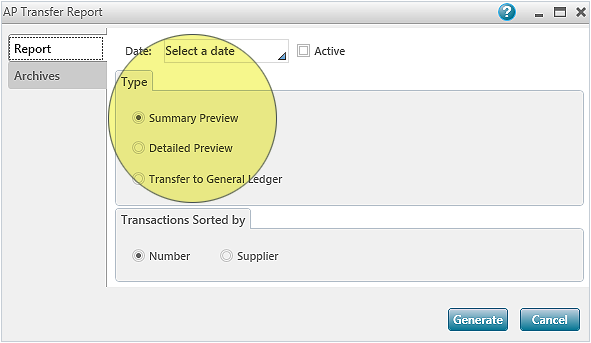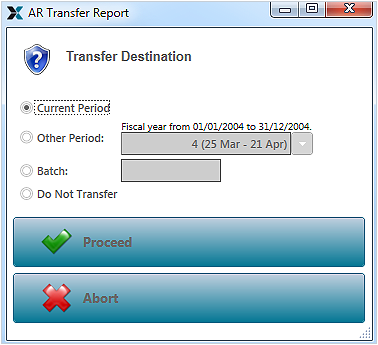Transfer data from subsidiaries to the general ledger
Several transactions are entered in the system over the days and weeks. However, they are not transferred to the general ledger immediately.
With the Accounts Receivable module and Accounts Payable module, a Summary or Detailed Preview report can be produced to get an overview of the accounting effect. The report can then be produced in Transfer to General Ledger mode in order to transfer data to the general ledger.
To produce the AR Transfer report or the AP Transfer report, proceed as follows:
-
In the Accounts Receivable tab, Operations group, click the AR Transfer button to display the corresponding window.
OR - In the Accounts Payable tab, Operations group, click the AP Transfer button to display the corresponding window.
- Select the type of report to produce:
- Summary Preview: Displays a summary of transactions per receivable/payable. The report is not transferred to the general ledger.
- Detailed Preview: Displays the transactions and an entry per type of transaction for each receivable/payable. The report is not transferred to the general ledger.
- Transfer to the General Ledger: Displays the report and transfers the data based on the option selected in the Accounts Receivable or Accounts Payable module configuration:
- Summary: The report is saved in the archives and an entry that includes all transactions is transferred to the general ledger.
- Detailed: The report is saved in the archives and an entry for each transaction is transferred to the general ledger.
- Click the Generate button. The report is displayed on screen.
- After viewing the data, close the report window. The Transfer Destination window is displayed if the previously selected mode was Transfer to General Ledger.
- Click Proceed. A message indicates that the transfer procedure was successful.
- Click OK.
The summary or detailed data are transferred to the general ledger.
Help topics
in the software
You can access Acomba X help topics using the