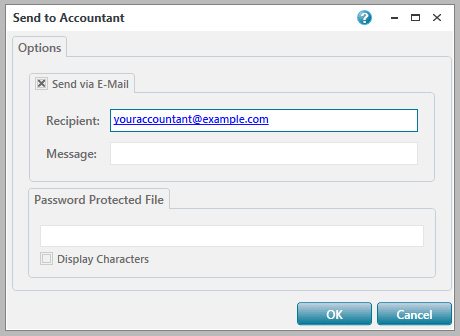Transfer data to your accountant
Acomba X can be used to send a company's data to an external accountant in complete security (via email or a file saved on the workstation). The accountant can then use the retrieved file to perform the required verifications and make corrections.
Send by email (Recommended)
Note: To send data by email, the electronic messaging used to send emails must first be defined. To do this, refer to the Email Settings section of the Acomba X help topics.
- In the General Ledger tab, Utilities group, select Accountant and Transfer to Accountant. The Send to Accountant window is displayed.
- In the Options group, check the Send via Email option.
- In the Recipient field, enter your accountant's email address. In the Message field, enter the message to send. If necessary, add a password to protect the file.
- Click the OK button. The File Name window is displayed. Click the OK button.
- Your software creates a backup copy and sends it directly to your accountant. The operation may take a few minutes.
If you do not want to send your data by email, you can create a file on your workstation and send it using the channel of your choice (physical medium, VPN, cloud storage, etc.).
Saving a file on the workstation
- In the General Ledger tab, Utilities group, select Accountant and Send to Accountant. The Send to Accountant window is displayed.
- If necessary, enter a password to protect the file.
- Click OK. The Saving the Backup Copy window is displayed in order to select the appropriate folder to save the file.
- The file is saved on your workstation. Its name is AcomBak by default and its extension is BXZX. The operation may take a few minutes.
Help topics
in the software
You can access Acomba X help topics using the