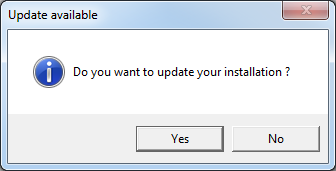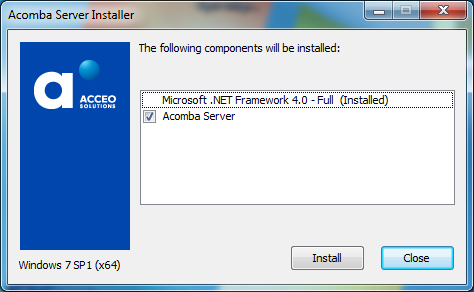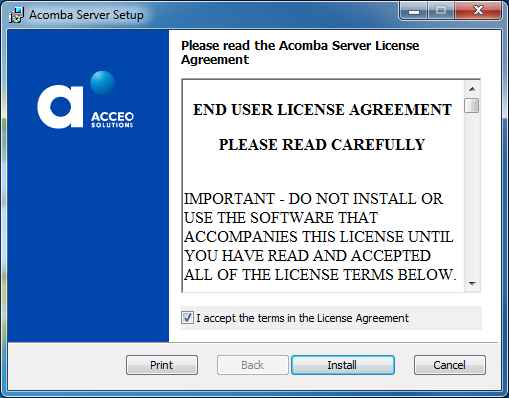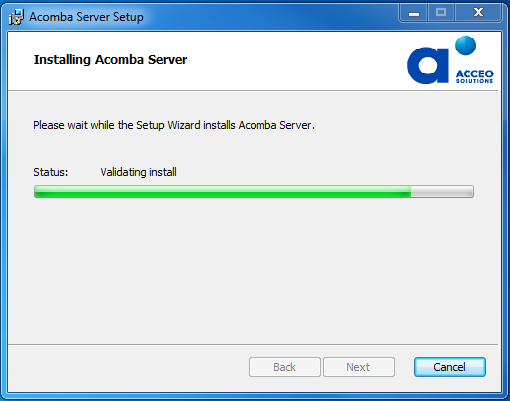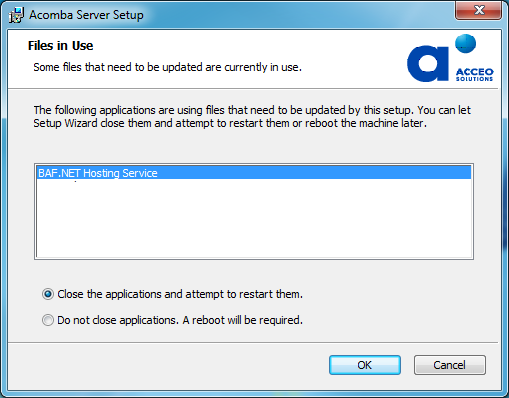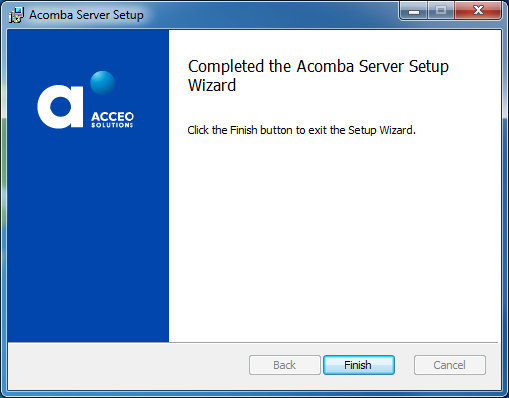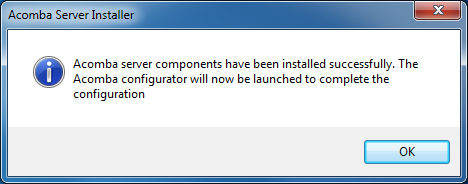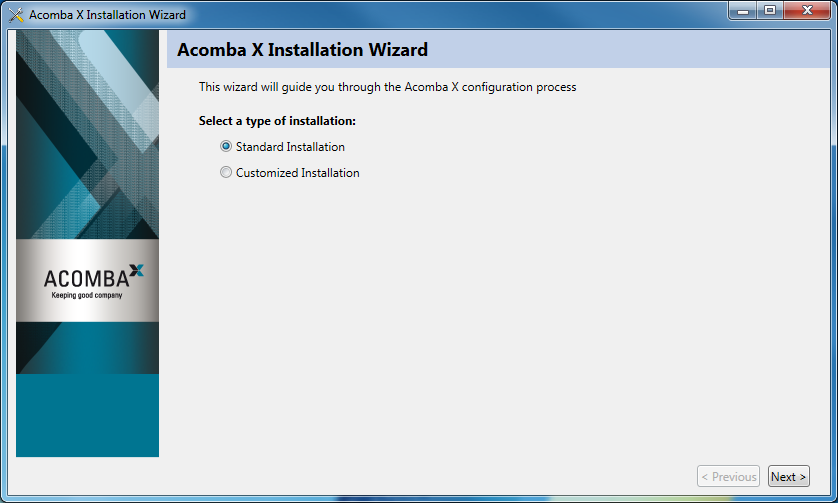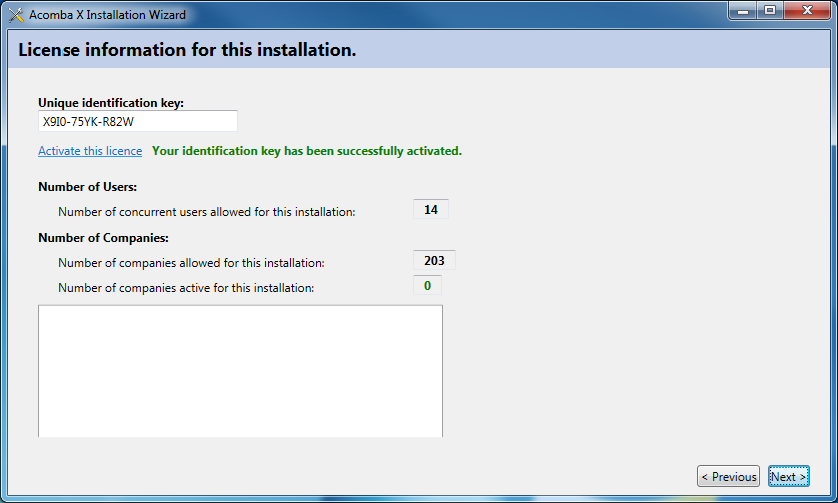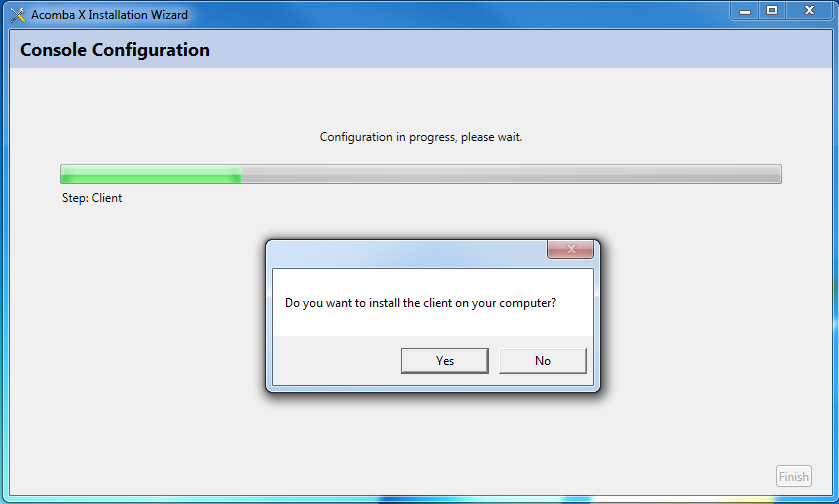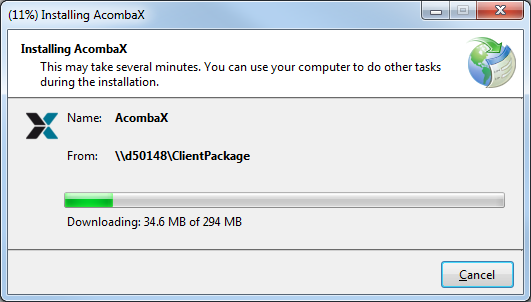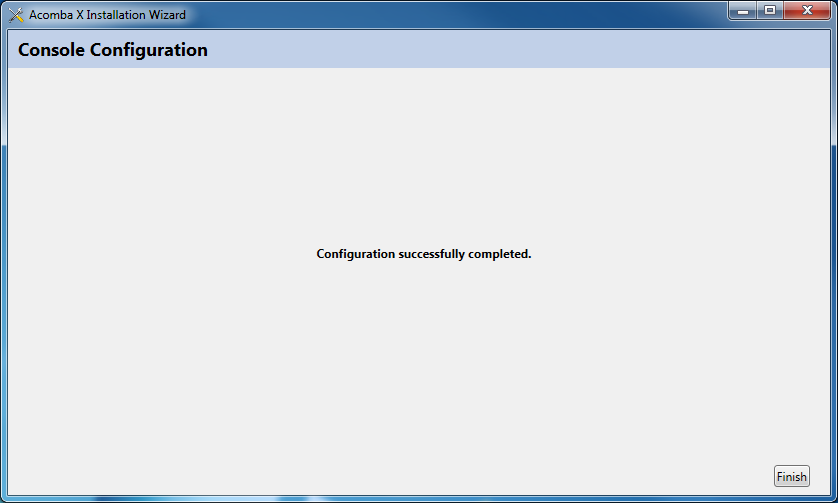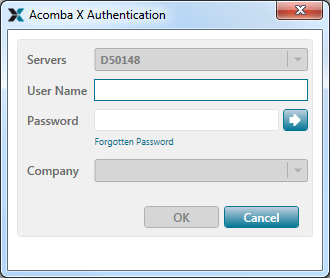Updating Acomba X
Start menu, ACCEO Solutions, Acomba X, Configurator, Update
Note: The Update option is accessible from the administration console. The console is installed on the main workstation, i.e. the one where the Acomba X server is installed.
The Update option displays the number of the latest version of the application installed on the workstation. The most recent versions of Acomba X can also be verified and updated.
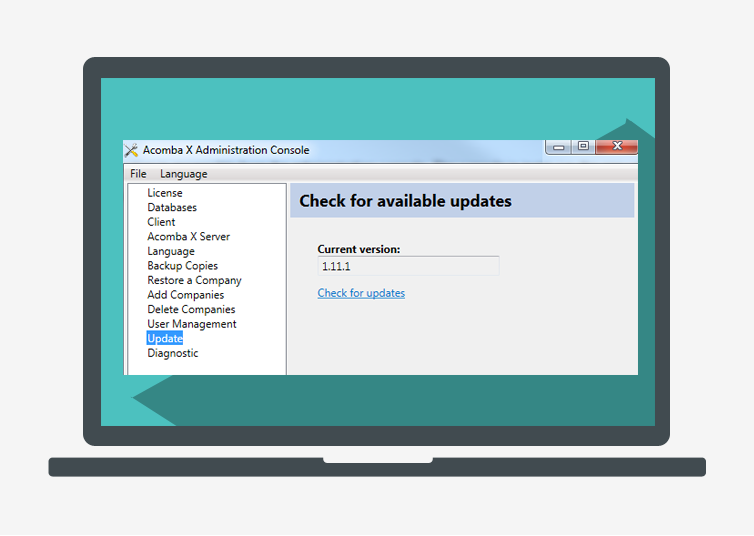
- Click the Start menu and select ACCEO Solutions, Acomba X, Configurator. The Acomba X Administration Console window is displayed.
- In the left panel, click the Update option. The Check for available updates window is displayed.
- Click the Check for updates link. A message is displayed prompting you to confirm the update.
If the latest version of the software is already installed, the message states that the current version is up to date.
- Click Yes to start the update. A progress bar is displayed showing the download and installation progress.
The following window is displayed.
- Click Install.
- Read the end user license agreement, select the I accept the terms in the License Agreement box and click Install.
The Installing Acomba Server window is displayed stating that installation could take several minutes.
The Files in Use window could be displayed.
- If it is displayed, select the Close the applications and attempt to restart them box, and click OK.
Once the Acomba Server is finished installing, the following window is displayed.
- Click Finish. The following message is displayed.
- Click OK. The Acomba X Installation Wizard window is displayed.
- Select Standard Installation and click Next. The License Information for this installation window is displayed.
- Click Next.
- In the message that is displayed, click Yes to start the installation.
The Installing Acomba X window is displayed indicating that it could take several minutes.
Once the installation is finished, a message states that the configuration is completed.
- Click Finish..
The authentication window is displayed.
- Enter the user name, password, select the company and click OK to start Acomba X.
Help topics
in the software
You can access Acomba X help topics using the  symbol in the upper right corner of the software’s windows.
symbol in the upper right corner of the software’s windows.