Launch a company
Launching a company involves various steps to set the parameters needed to create the company’s database.
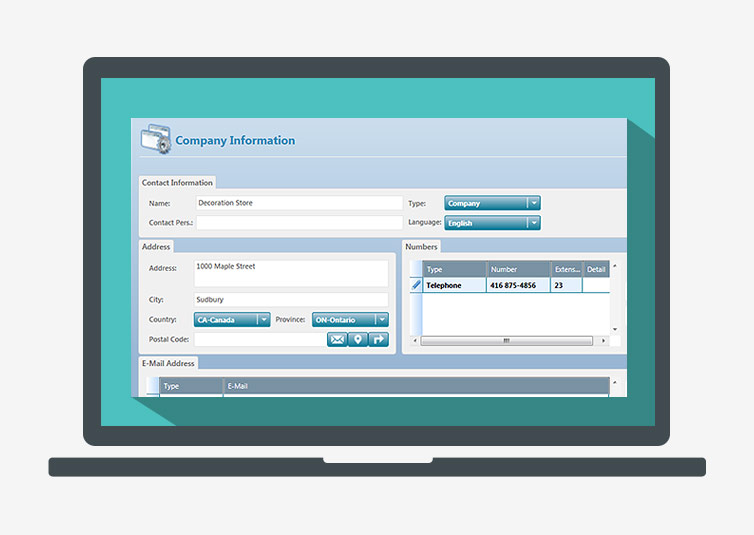
To launch a company, proceed as follows:
- Open Acomba X. The Acomba X Authentication window is displayed.
- Enter the User Name (supervisor) and Password (supervisor). Once the company is launched, it is recommended that you change the password.
- In the Company field, select Launch a company in the drop-down list.
- Click OK. The Company Initialization window is displayed.
- Follow the steps to launch the company and click Next in each step:
- Initialization: Enter the name of the company.
- Company Information: Enter the company’s contact information.
- Reference Currency Selection: If required, select the reference currency to use in transactions.
- Account Number Configuration: Enter the maximum number of characters allowed in account numbers.
- Chart of Accounts Creation: Create a new chart of accounts, use an existing company’s chart of accounts or select one of the proposed charts of accounts based on your activity sector.
- Click Next. A message indicates that the company was successfully created.
- Click Finish. The main Acomba X window is displayed with the name of the company displayed in the title bar.
Help topics
in the software
You can access Acomba X help topics using the 