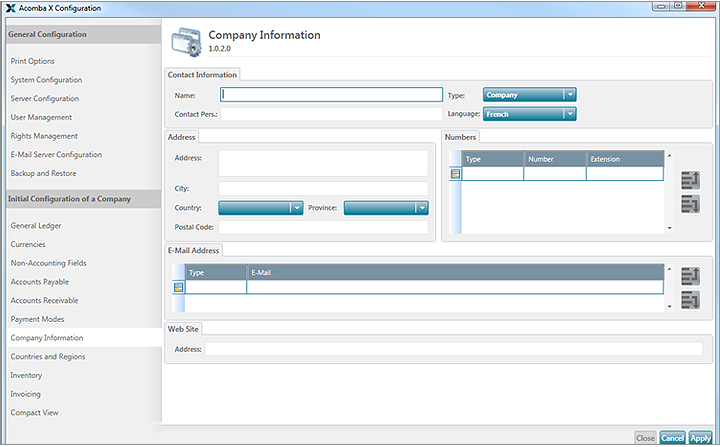Launch and configure your company using a template
Downloading the template chart of accounts
- Download and save the file that corresponds to your type of business.
Retail sales
Food business
Wholesaler and distributor
Management consultant
Computer consultant
Administrative services
Equipment sales, rental and repair
Machine shop and garage
Non-profit organizations
Restaurant
Your business is not on this list? Use the customized installation method.
Importing the chart of accounts
- In the authentication window, enter the user name (supervisor) and password (supervisor).
- In the Company field, click on the arrow and select Restore a Backup in the drop-down list.
- Click OK. The Restore a Backup window is displayed.
- In the Restore group, click
to select the backup copy file. If you have downloaded a chart of accounts template in .zip format, you must extract the .BAX file before importing it into Acomba X.
- In the Company to restore field, the name of the Company is displayed.
- Select the Restore in a new company option and enter the Name of new company.
- Click Proceed. A message is displayed.
- Click OK. At the bottom of the window, a message indicates that the restore is in progress. Once the restore is finished, the following message is displayed.
- Click OK. Acomba X starts and displays the authentication window.
- Enter the user name and password and click OK.
Enter the company's contact information
The Company Information window is used to enter the company's contact information. Certain details entered in this window are displayed in reports and on cheques.
- Click the
button and select Configuration.
- In the Acomba X Configuration window, left pane, click Company Information.
- Enter the appropriate information in the fields (contact information, addresses, etc.).
- Click Apply to confirm and Close.
Note: Make sure that the fiscal year dates correspond to those of your company
(General Ledger tab -> Fiscal Years group -> Fiscal Years arrow button -> Fiscal Years).
Help topics
in the software
You can access Acomba X help topics using the 
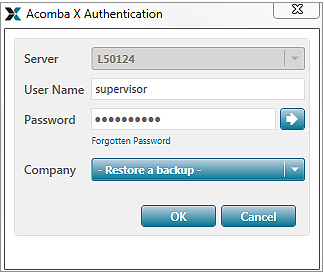
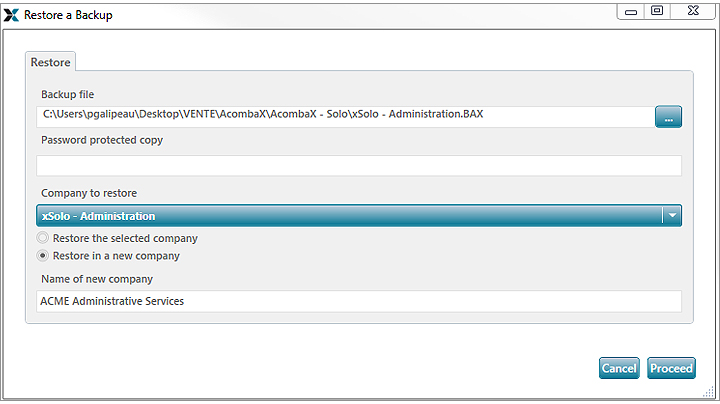
 to select the backup copy file. If you have downloaded a chart of accounts template in .zip format, you must extract the .BAX file before importing it into Acomba X.
to select the backup copy file. If you have downloaded a chart of accounts template in .zip format, you must extract the .BAX file before importing it into Acomba X. button and select Configuration.
button and select Configuration.