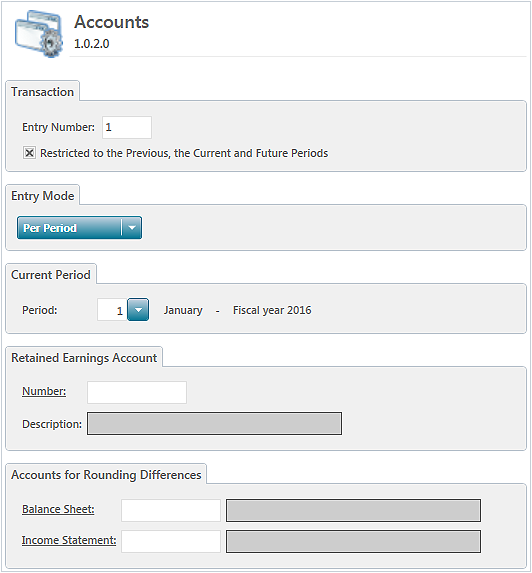Launch the General Ledger module
Launching the General Ledger module allows you to set the fiscal year parameters and configure the General Ledger module.
To launch the General Ledger module, proceed as follows:
- In the General Ledger tab, Configuration group, click the Launch General Ledger Module button.
The Fiscal Year window is displayed. - Define the fiscal year parameters: number, date of fiscal year, number of periods in the year and the initial adjusting entry and opening entry numbers.
- Click
to save. The fiscal year is created and the Accounts window is displayed.
- The number of the first entry and the number of the first period of the fiscal year are displayed by default. Modify if required.
- Select the Entry Mode:
- Per Period: Transactions are entered in a period without taking into account the date.
- Per Date: When the date of a transaction is entered, the system proposes a period based on the date entered.
- Define a Retained Earnings Account and Accounts for Rounding Differences if required.
The accounts for rounding differences are used for presentation purposes and only when financial statements are produced with the Round to the Nearest Dollar option. These accounts are used to temporarily transfer the rounded differences of amounts from the balance sheet or income statement. When generating reports, the amounts are rounded to the nearest dollar and the difference is transferred to one of these accounts. - Click Apply and Close.
The General Ledger module is launched and the ribbon displays the available functions.
Help topics
in the software
You can access Acomba X help topics using the 
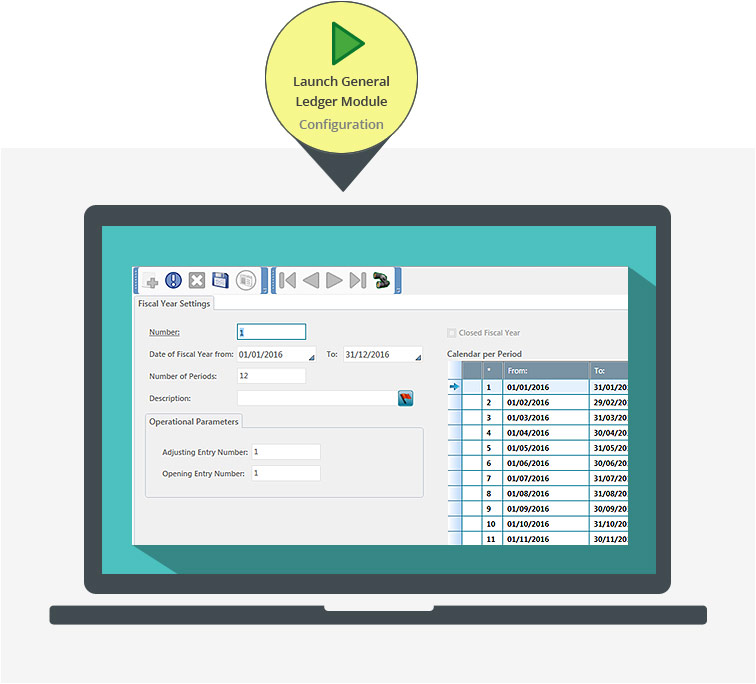
 to save. The fiscal year is created and the Accounts window is displayed.
to save. The fiscal year is created and the Accounts window is displayed.